To access this page, in the ATTRIBUTES section of the ADMIN module, on the list the shows the available groups of settings, click TYPES.
On this page, you can view the ISSUES TYPES list that shows the types that you can assign to Issues.
The ISSUES TYPES list has the following columns:
- Color – the color that represents the Issue type
- Name – the name of the Issue type
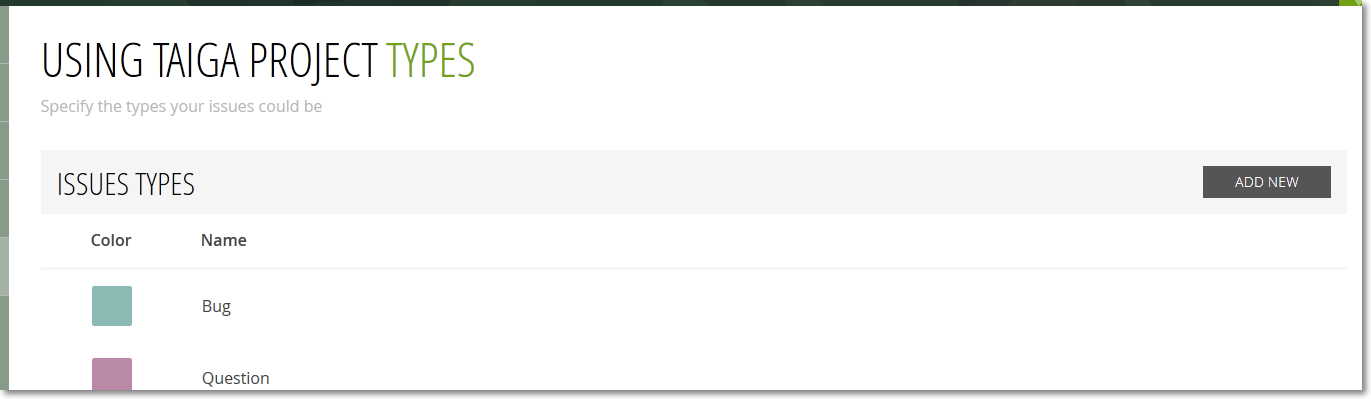
To view the actions available for an entry on the ISSUES TYPES list, position your pointer over a row of the list. These actions are:
- change position – drag-and-drop any row of the list to another position; when you will assign a type to an Issue, on the list that shows the types you can select, you will notice that the types are in the order you set here
- edit – to open the edit form on a row of the list and change the Color and the Name for the type represented by that row, on the far right of the Name column, click
 ; to close the form and save any changes made, on the far right of the Name column, click
; to close the form and save any changes made, on the far right of the Name column, click  or click x to close the form without saving
Note: To change the color that represents a type, on the edit form, click the color displayed on the Color column and then select a predefined color from the gallery or, in the box displayed below the gallery, enter a hex color code and then, on the right side of the text box, click that color to select it as the type color.
or click x to close the form without saving
Note: To change the color that represents a type, on the edit form, click the color displayed on the Color column and then select a predefined color from the gallery or, in the box displayed below the gallery, enter a hex color code and then, on the right side of the text box, click that color to select it as the type color. - delete – to delete any row of the ISSUES TYPES list, on the far right of the Name column, click x; the type represented by that row will no longer be available to be assigned to Issues

Adding a new type
To add a new type on the ISSUES TYPES list, follow these steps:
- In the top-right of the ISSUES TYPES list, click ADD NEW – this action adds a new empty row at the bottom of the ISSUES TYPES list.
- On the new row, select a color and then enter a name in the Write a name for the new element box.
- On the right of the Name column, click
 .
Note: To discard adding the new type, on the right of the Name column, click x.
.
Note: To discard adding the new type, on the right of the Name column, click x. - (Optional) Move the new row to another position on the list.


