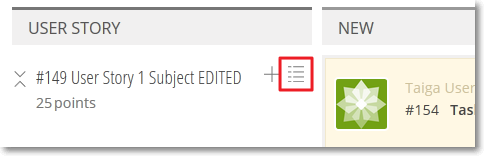To add several new Tasks to any User Story you see on the TASKBOARD page, follow these steps:
The new Tasks are added on the first Status column of the KANBAN chart displayed on the TASKBOARD page, on the row of the User Story to which they now belong.
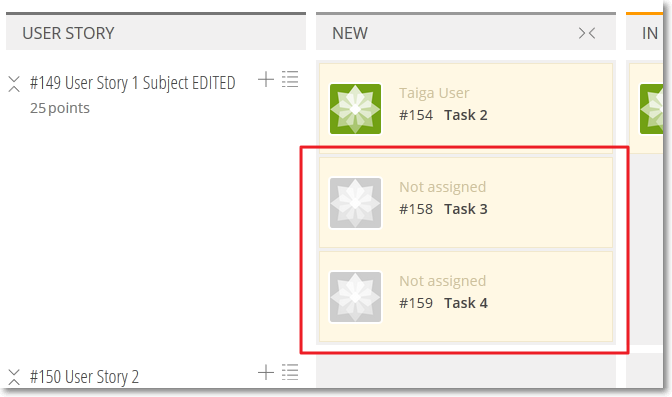
After you add Tasks in bulk to a User Story, you can manage each new Task and set it up as needed. For more details about managing a Task, you can go to Managing a Task from the TASKBOARD.
 .
.