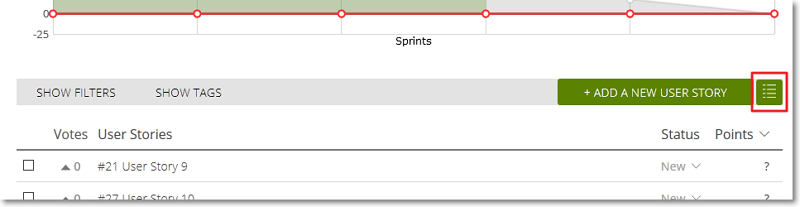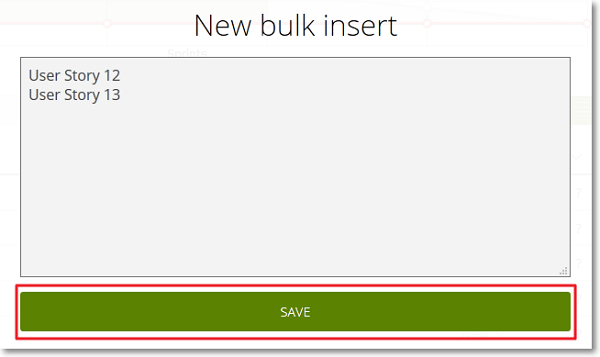To create several new User Stories at the same time from the BACKLOG module, follow these steps:
The new User Stories are added at the bottom of the Backlog with the default Status and default number of Points (which have been set for the current project on the ADMIN module – for more details, you can go to Default values).
If the KANBAN module is available, the new User Stories are also added on the first column of the KANBAN chart.
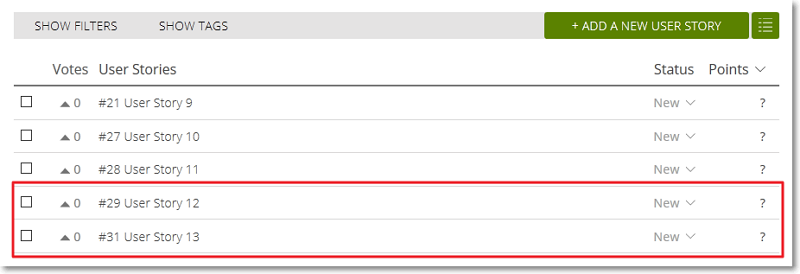
After you create User Stories in bulk on the Backlog, you can:
- click the Subject of each User Story to access its details page and set it up as needed – for more details, you can go to How to manage a User Story
- position your pointer over a User Story and then click
 to open the Edit user story form where you can set up the User Story as needed (this form is the same as the New user story form)
to open the Edit user story form where you can set up the User Story as needed (this form is the same as the New user story form) - edit the Status of each User Story from the Status column of the Backlog
- edit the number of Points for each User Story from the Points column of the Backlog
- move User Stories to Sprints – for more details, you can go to Adding User Stories to a Sprint
 .
.