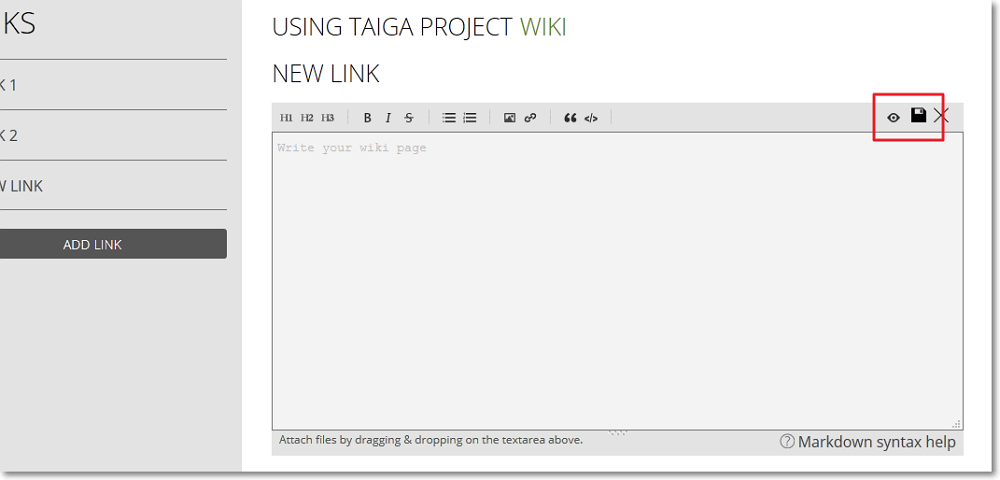On the WIKI module you can create a home WIKI page – to share important info about your project, and several other WIKI pages – to share any other relevant info.
Note: If you are creating the home WIKI page, you can go directly to step 4.
To create a new WIKI page, go to the WIKI module and then follow these steps:
- At the bottom of the LINKS list, click ADD LINK.
This action shows the Name text box at the bottom of the LINKS list.
- In the Name box, type the name of the new WIKI page and then press Enter / Return on your keyboard.
A link to the new WIKI page is added at the bottom of the LINKS list.
- On the LINKS list, click the name of the new WIKI page to access it and add info.
- Type the info you want to share in the designated text box. For help with formatting the text, in the bottom-right side of the editor, click Markdown syntax help.
- In the top right corner of that text box, click
 ; you can also attach files within the text – for more details, you can go to WIKI attachments.
; you can also attach files within the text – for more details, you can go to WIKI attachments.
Note: To preview the info, in the top-right corner of the text box, click

; to return to the editor and continue editing, the info click anywhere on the text.
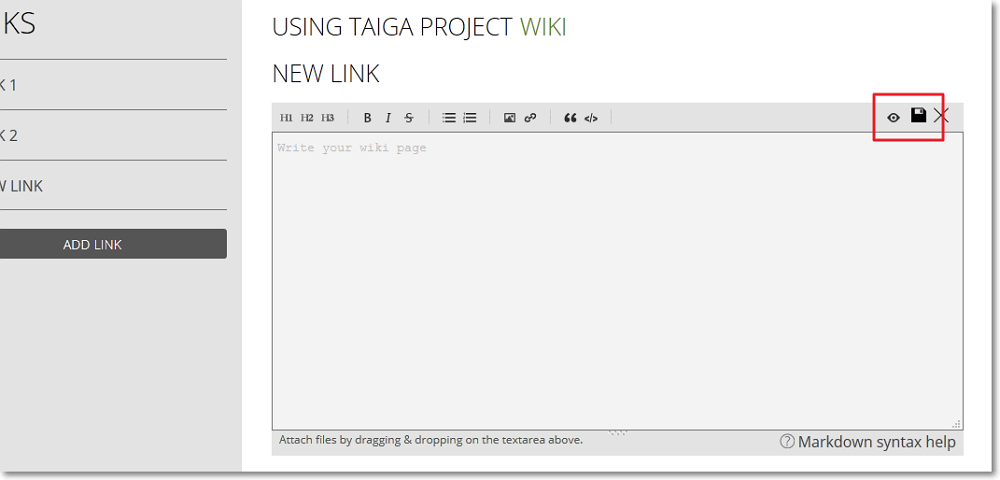
The info on the new WIKI page is saved and you can share its link with project members. In addition, you can now see the attachments section where you can attach relevant files or manage existing attachments – for more details, you can go to WIKI attachments.
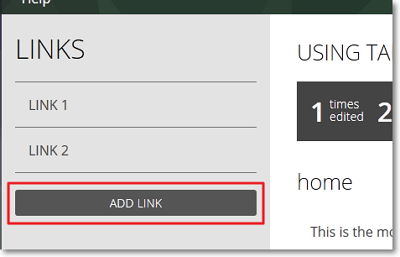
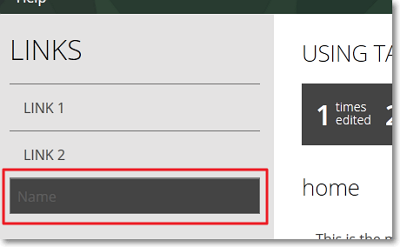

 ; you can also attach files within the text – for more details, you can go to
; you can also attach files within the text – for more details, you can go to  ; to return to the editor and continue editing, the info click anywhere on the text.
; to return to the editor and continue editing, the info click anywhere on the text.