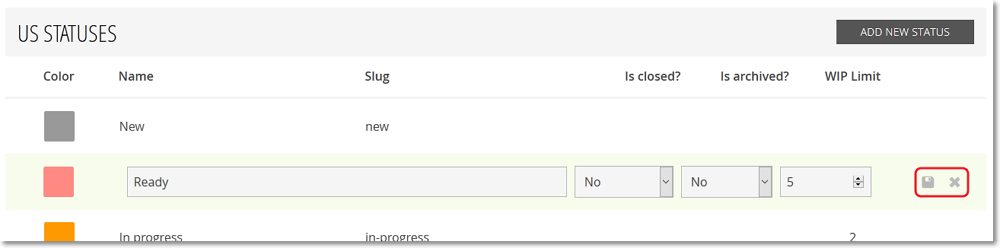On the page for the STATUS group of settings, to edit the settings of a status, on any of the three lists (one for User Stories, one for Tasks and one for Issues) that show the currently existing statuses, position your pointer over the row of the status for which you want to edit the settings and then follow these steps:
 .
.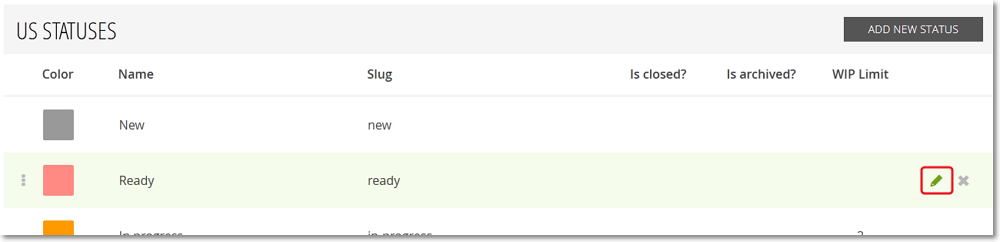
 to close the form and save any changes made or click x to close the form without saving.
to close the form and save any changes made or click x to close the form without saving.