To add a new Issue, follow these steps:
- In the top-right corner of the list that shows existing Issues, click +NEW ISSUE.
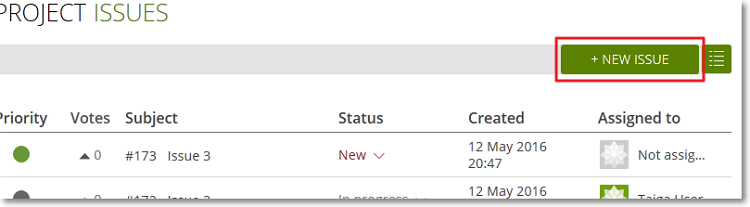 This action opens the Add Issue form.
This action opens the Add Issue form. - On the Add Issue form, set up the new Issue:
- in the Subject box, enter a subject
- under the Subject box, from left to right: click the first box and then select a Type from the list, click the second box and then select a Severity from the list, click the third box and then select a Priority from the list
- in the I’m it! Tag me… box, enter the name of a new tag and then click
 ; to delete existing tags, on the right side of a tag’s name, click x
; to delete existing tags, on the right side of a tag’s name, click x - to add attachments to the new Issues, you can just drag-and-drop a file in the designated area (the attachments area) on the form or you can click
 and then select the file you want to attach
Note: To delete any file you have previously attached on the form, in the attachments area, position your pointer over that file and then, on the right side of the file’s size, click
and then select the file you want to attach
Note: To delete any file you have previously attached on the form, in the attachments area, position your pointer over that file and then, on the right side of the file’s size, click . You can later view and manage the attachments of an Issue from its details page – for more details, you can go to Issue attachments.
. You can later view and manage the attachments of an Issue from its details page – for more details, you can go to Issue attachments. - in the Description box, enter a description for the Issue
- On the Add Issue form, click CREATE.
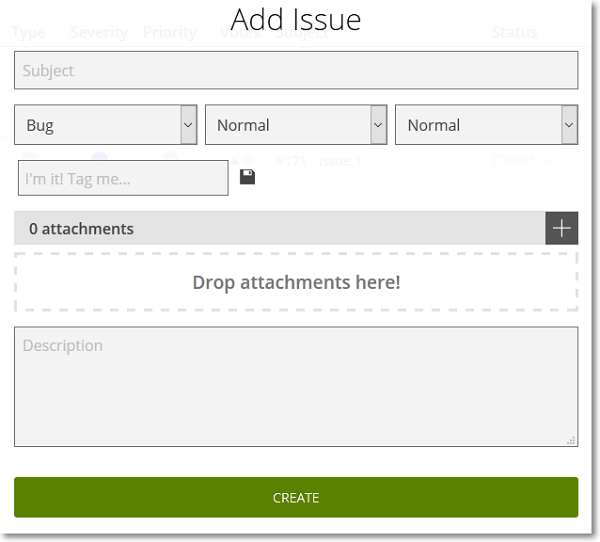
The new Issue is added on the top row of the list that shows existing Issues.

