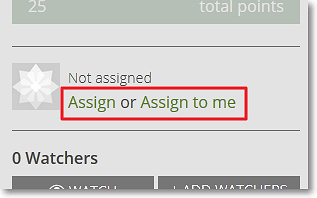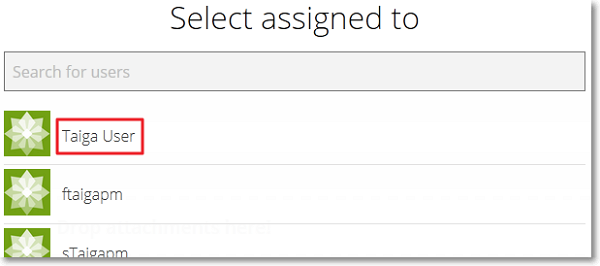After you create a User Story, you can assign a Taiga user to work on that User Story. You can do that from the details page of that User Story or directly on the KANBAN chart.
To assign a User Story to a Taiga user from the details page of that User Story, follow these steps:
The User Story is now assigned to the user you have selected. The name of that user is displayed on the details page of that User Story, on the Sidebar, under Assigned to. In addition, that user can see the User Story on the DASHBOARD in the Working on section.
To assign the User Story to another user, click the name of the user currently assigned to the User Story and then follow step 2 described above.
Note: To remove the user assigned to a User Story, on the details page of that User Story, on the Sidebar, position you pointer over Assigned to, click  and then confirm your action.
and then confirm your action.