You can break large User Stories into smaller and easily manageable Tasks and then you can assign each Task to a team member.
On the User Story details page, in the Related tasks section, you can view the list with all tasks that have been added to the User Story.
On the list with tasks in the Related tasks section of the User Story details page, for each task, you can view the following:
- the number of the Task and its subject
- the current status of the Task
- the user that is assigned to the Task
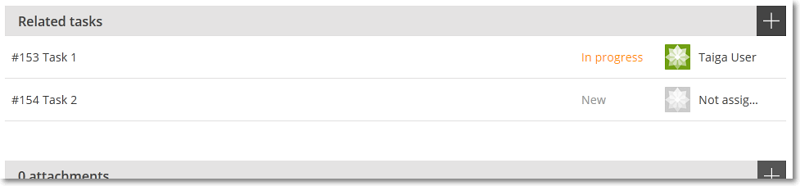
Adding a Task to a User Story
You can add Tasks to a User Story from the details page of that User Story or, if the User Story is part of a Sprint, from the Sprint’s TASKBOARD.
Note: For more details about adding a Task from the TASKBOARD, you can go to Adding a Task from the TASKBOARD.
To add a Task from the details page of a User Story, follow these steps:
- In the Related tasks section of the User Story details page, on the right side, click
 .
.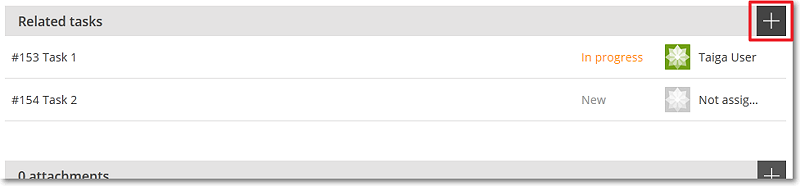
This action adds a new row to the Related tasks list.
- On the new row, enter the Subject of the new Task in the designated text box.
- On the right side of the Subject box, click
 to add the new Task; to discard adding the new Task, click
to add the new Task; to discard adding the new Task, click  .
.
After you add a new Task, on the Related tasks list you can change its Status and assign a user to work on it. For a more detailed management of a Task, you can go to the details page of that Task – to do this, click the Subject of that Task.
Note: You can add Tasks in bulk, from the TASKBOARD, if the User Story to which you want to add the Tasks belongs to a Sprint. For more details, you can go to Adding Tasks in bulk from the TASKBOARD.

