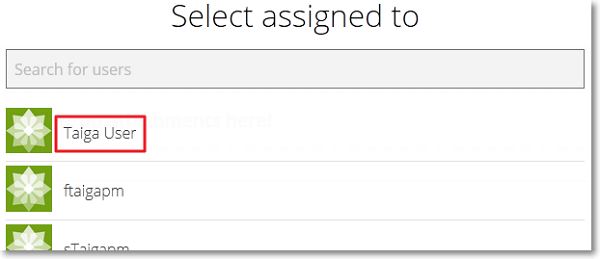On the TASKBOARD page, under the info bar, for each User Story, you can view a KANBAN chart with the Tasks that belong to those User Stories; each column of the chart represents a Task status.
For each Task on the KANBAN chart that you see on the TASKBOARD page, you can:
- quickly change the status of the Task
- quickly assign a Taiga user to the Task
- click the Subject of a Task to access its details page (for more information about the details page of a Task, you can go to How to manage a Task)
- position your pointer over a Task and then, in the bottom right side of the Task’s area, click
 to access the Edit task form (for more information about this form, you can go to The New task and Edit task forms)
to access the Edit task form (for more information about this form, you can go to The New task and Edit task forms)
 ; to unfold it, click
; to unfold it, click  . To fold a row, on the left side of the User Story number (#xyz), click
. To fold a row, on the left side of the User Story number (#xyz), click  ; to unfold it, click
; to unfold it, click  .
.Quickly change Task status
On the KANBAN chart displayed on the TASKBOARD page, to quickly change the status of a Task, drag that Task to another column.
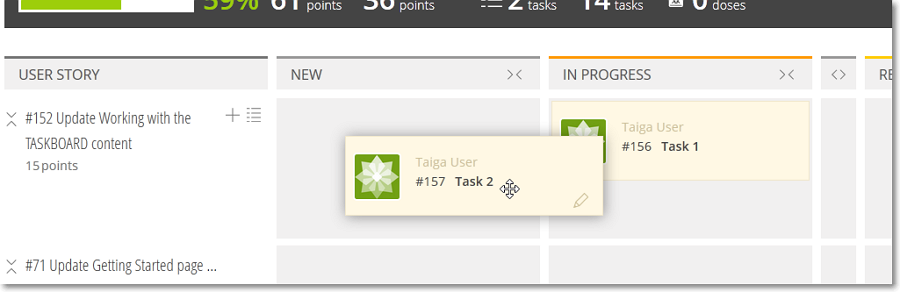
Quickly assign a Taiga user to a Task
On the KANBAN chart displayed on the TASKBOARD page, to quickly assign a Taiga user to a Task or change the currently assigned user, you can:
- if the Task is not assigned to any user, above the Subject of the Task, click Unassigned
- if the Task is already assigned to a user, above the Subject of the Task, click the name of that user
Both actions described above open the Select assigned to form.
On the Select assigned to form, to assign the Task to a Taiga user, you can search for a user and then click the name of that user .
The user you select can see the Task on the DASHBOARD in the Working on section.