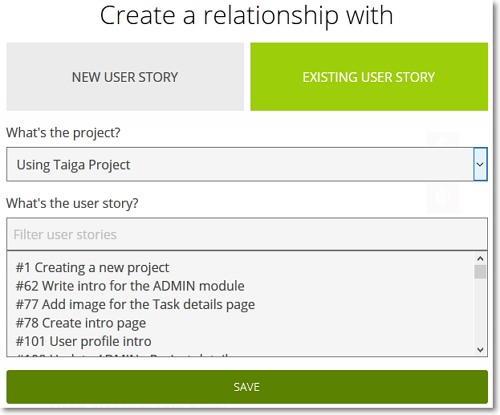To link a User Story to an Epic, you must access the Epic’s details page – for details about accessing the details page, you can go to How to manage an Epic.
On the Epic’s details page, follow these steps:
- In the Related user stories section, click
 .
.
This action opens the Create a relationship with form – perform the steps that follow on this form. - There are two ways you can link User Stories to an Epic:
- you can create new User Stories – for more details, you can go to: Link new User Stories;
- you can link existing User Stories – for more details, you can go to: Link existing User Stories.
- Click Save.
Note: To close the form without linking any User Stories, in the top-right corner of the page, click ![]() or press ESC on your keyboard.
or press ESC on your keyboard.
How to “unlink” a User Story from an Epic
To “unlink” a User Story from an Epic, follow these steps:
- Go to the details page of the Epic.
- In the Related user stories section of the page, position your pointer over the row of the User Story you want to “unlink”.
- On the right side of the User Story’s Subject, click
 and then confirm your action.
and then confirm your action.
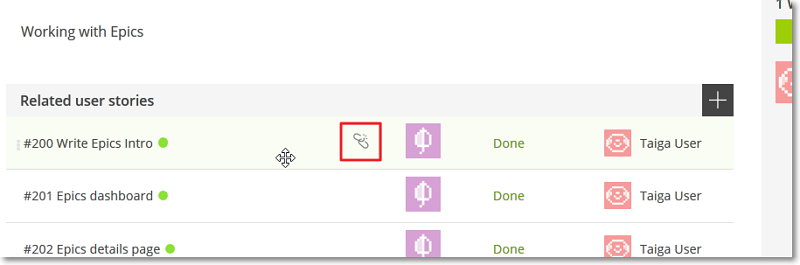
Link new User Stories
To link new User Stories to an Epic, on the Create a relationship with form, go to the NEW USER STORY tab and then:
- Click the What’s the project? box and select the project on which you want to create the new User Stories you want to link to the Epic.
- Choose if you want to create:
- a single User Story (this is the default selection) – click
 and then enter the Subject of the new User Story;
and then enter the Subject of the new User Story; - User Stories in bulk – click
 and then enter the Subjects of the new User Stories, one per line.
and then enter the Subjects of the new User Stories, one per line.
- a single User Story (this is the default selection) – click

Link existing User Stories
To link existing User Stories to an Epic, on the Create a relationship with form, go to the EXISTING USER STORY tab and then:
- Click the What’s the project? box and select the project from which you want to link the User Stories to the Epic.
- In the What’s the user story? box enter the Subject of the User Story you want to link and then select that User Story on the list below the box.