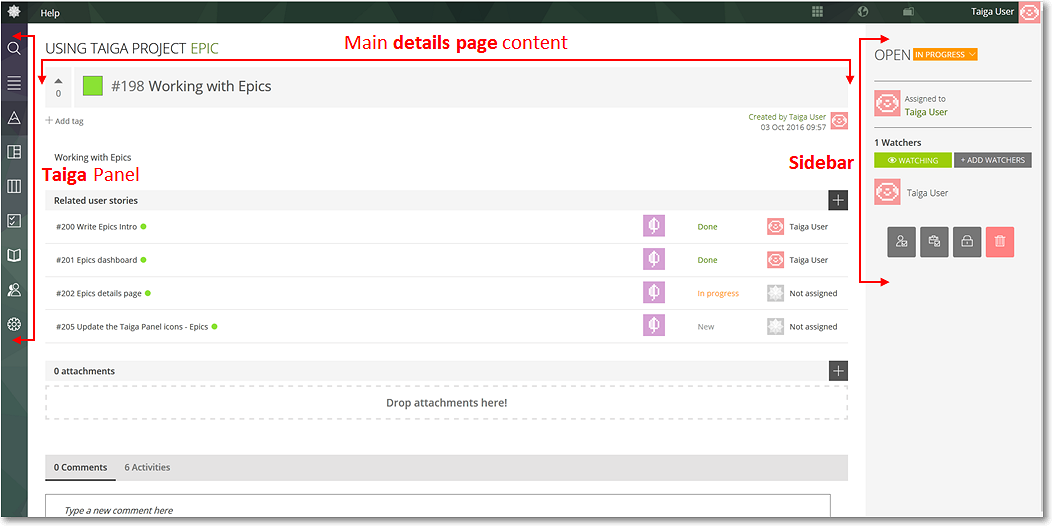To view an manage more details of an Epic, you must first access its details page. To do this, you can:
- on the Epics Dashboard, click the name of an Epic on the list with existing epics
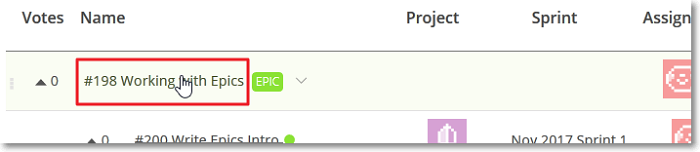
- on the details page of a User Story that belongs to that Epic – to do this, on the User Story’s details page, under the Subject, click the name of the Epic.

The Epic’s details page
On the Epic’s details page you can:
- View or edit the Epic’s name, status, tags, description, add/remove the CLIENT REQUIREMENT or TEAM REQUIREMENT marks
- Up vote or down vote the Epic
- Block or unblock the Epic
- Assign the Epic to a specific Taiga user
- Add or remove Watchers
- View, add or remove Tasks
- View, add or remove Attachments
- View or add Comments
- View the Activity list – all actions taken on the Epic
- Delete Epic
- Navigate to the next or to the previous Epic, if available
- Add User Stories to the Epic
- Remove User Stories from the Epic
The Epic’s details page layout
The Epic’s details page shows:
- on the left side, the Taiga Panel, with the main Taiga modules
- in the middle, the main content of the page: the subject of the Epic, details about the user that created the Epic and when it was created, the description, the Tags list, the linked User Stories list, the Attachments list, the Comments and Activity tabs and the Custom Fields, if the current project has any
- on the right side, the Sidebar, where you can view and manage the Epic’s status, view and manage the user to which the Epic is assigned, the watchers of the Epic, view and use the controls for the Epic such as block, delete or mark the Epic as team or client requirement