You can add various attachments to a WIKI page that are relevant for that page.
To attach a file to a WIKI page, go to that page and then, in the attachments section, click  .
.
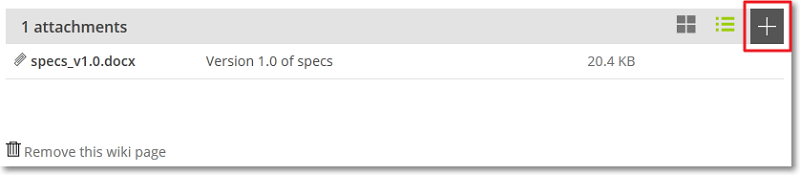
This action opens the File Upload dialog box and you can select the file to attach.
After you select a file, that file is uploaded and added to the attachments list. A quick action you can perform in order to attach a file is to drag and drop that file anywhere in the area of the attachments lists (under the attachments section).
You can then enter a short description for the new attached file – to save the short description, on the right side, click ![]() or, to discard it, click
or, to discard it, click ![]() .
.
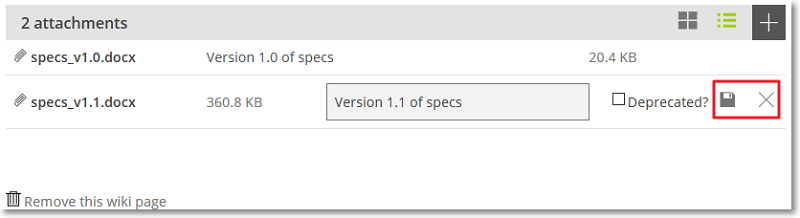
You can also attach a file when you are adding or editing the text for a WIKI page. To do this, drag and drop the file you want to attach in the text box – the attached file is automatically added to the list in the attachments section of the WIKI page and to the WIKI text as a string.
If the file you attach cannot be displayed automatically by the browser (for example, a Word file), the string that you see in the text box will transform into a link to the file when you preview or save the WIKI text. If the file you attach can be displayed automatically by the browser (for example, an image file), the string that you see in the text box is preceded by a ! and will transform into a preview of the file when you preview or save the WIKI text – you can remove the ! if you want the string to transform into a link to the file.
To change how you view the attachments list, you can:
- click
 to view the files attached in gallery mode – in this mode you can open/download the attached files or, if you position your pointer over a file, click
to view the files attached in gallery mode – in this mode you can open/download the attached files or, if you position your pointer over a file, click  to delete it
to delete it - click
 to view the files attached in list mode – in this mode you can open/download, edit the details for the attached files or delete any of the attached files
to view the files attached in list mode – in this mode you can open/download, edit the details for the attached files or delete any of the attached files
To edit the details for any of the attached files, position your pointer over the row of that attached file and then click ![]() – this action opens the edit form on the same row.
– this action opens the edit form on the same row.
- edit the short description for the attached file
- mark the attached file as deprecated – to do this, select the Deprecated? check box; you can access the edit form again at any time to clear this check box if needed
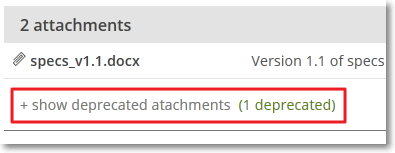
To remove any attached file, position your pointer over the row of that attached file, then, on the right side of the file’s size, click ![]() and confirm your action.
and confirm your action.

