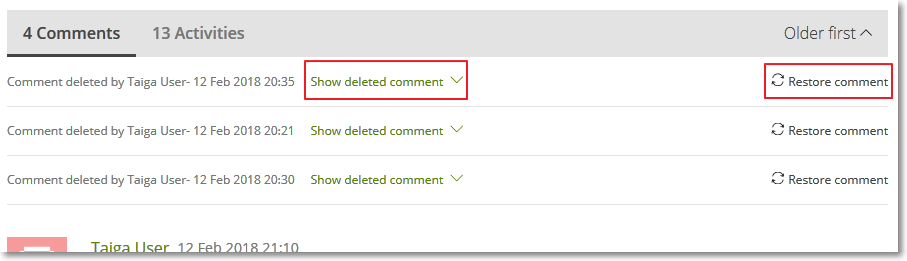To add a new User Story comment (or a Task comment ), on the details page of that User Story (or Task):
- Scroll to the bottom of the current comments list.
- Click the designated text box.
- Type your comment and then click
 .
.
Note: Click ![]() to stop editing without saving the new comment.
to stop editing without saving the new comment.
You can enter your comment in HTML mode (default) or in Markdown mode. To switch between editing modes, in the bottom left side of the comment box, click the name of a mode to edit your comment in that mode.
In HTML mode, after you type some text, select that text to view your formatting options.
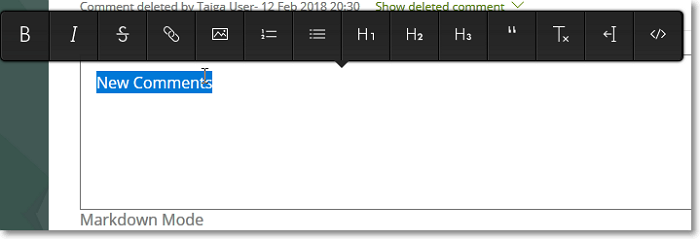
Note: For help with formatting the comment in Markdown mode, click Markdown syntax help.
To delete a comment, position your pointer over that comment and then, on the right side, click ![]() . To edit a comment, position your pointer over that comment and then, on the right side, click
. To edit a comment, position your pointer over that comment and then, on the right side, click ![]() .
.
Note: If you are an administrator for the project, you can edit or delete comments posted by any user.
Attaching a file
To attach a file to your comment, in HTML mode, drag and drop that file in the text box – the attached file is automatically added to the list in the attachments section of the User Story’s details page and to your comment.
If the file you attach cannot be displayed automatically by the browser (for example, a Word file), a link to the file is added in the comment comment. If the file you attach can be displayed automatically by the browser (for example, an image file), a preview of the file is added in the comment. To turn the preview into a link:
- Switch to markdown mode. The string would look like:
. - Add the text of the link between [ ].
- Remove the ! preceding the [ ].
Other available actions
To view any deleted comment, click Show deleted comment.
After you delete a comment, you can restore it. To do this, for that comment, click Restore comment.
To order comments, in the top right corner, you have the following options:
- Older first – show older comments at the top of the list
- Recent first – show the most recent comments at the top of the list