You can add various attachments to a User Story (or to a Task) that are relevant to that User Story (or Task).
To attach a file to a User Story, go to the details page of that User Story and then, in the attachments section, click  .
.

This action opens the File Upload dialog box and you can select the file to attach.
After you select a file, that file is uploaded and added to the attachments list. A quick action you can perform in order to attach a file is to drag and drop that file anywhere in the area of the attachments lists (under the attachments section).
You can then enter a short description for the new attached file – to save the short description, on the right side, click ![]() or, to discard it, click
or, to discard it, click ![]() .
.
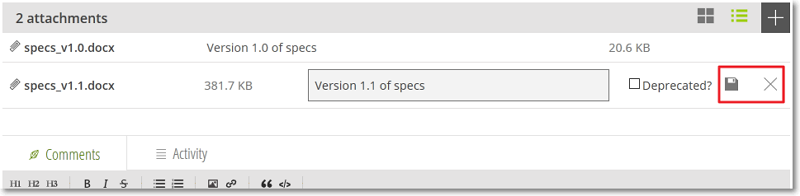
To change how you view the attachments list, you can:
- click
 to view the files attached in gallery mode – in this mode you can open/download the attached files or, if you position your pointer over a file, click
to view the files attached in gallery mode – in this mode you can open/download the attached files or, if you position your pointer over a file, click  to delete it
to delete it - click
 to view the files attached in list mode – in this mode you can open/download, edit the details for the attached files or delete any of the attached files
to view the files attached in list mode – in this mode you can open/download, edit the details for the attached files or delete any of the attached files
To edit the details for any of the attached files, position your pointer over the row of that attached file and then click ![]() – this action opens the edit form on the same row.
– this action opens the edit form on the same row.
- edit the short description for the attached file
- mark the attached file as deprecated – to do this, select the Deprecated? check box; you can access the edit form again at any time to clear this check box if needed
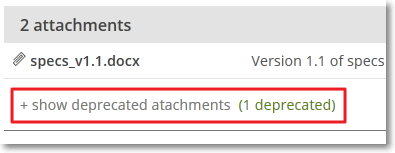
To remove any attached file, position your pointer over the row of that attached file, then, on the right side of the file’s size, click ![]() and confirm your action.
and confirm your action.

