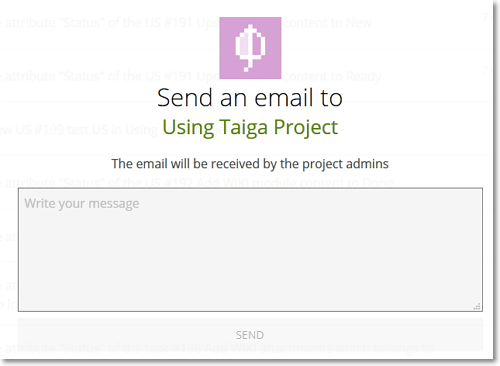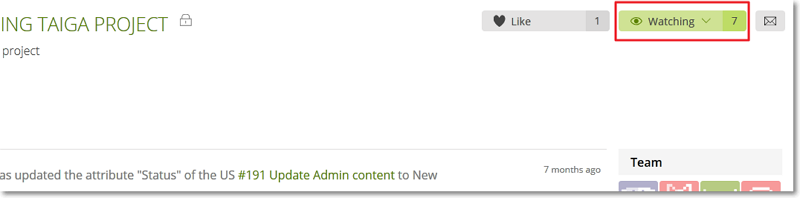A project’s TIMELINE shows all the activity on that project (actions taken on User Stories, Tasks or Issues, for example, a Task has been assigned to a member of the project) as well as some information about the project: the name, the logo, the tags, number of likes etc.
In addition, you can send an e-mail to all the admins of the project – scroll here to see how.
To access the TIMELINE of the current project at any time, on the Taiga Panel, click ![]() .
.
On the TIMELINE page, you can view the following:
- the logo of the project, its name and a short description – if the project is private, this icon is displayed next to its name:

- under the project’s logo, you can view the tags of that project, if it has any further down the page, you can view all activity (actions taken by members) on the project – you can click the subject of any User Story, Task or Issue to go to its details page and you can click the name of a member of the project to view that member’s user profile
- in the top-right side of the page, you can view the total number of ‘likes’ for the project, as well as the total number of members that are ‘watching’ the activity on the project (members that are receiving notifications)
- on the right side of the activity list, in the Team section, you can view a list that shows the profile pictures of all the members involved in the project
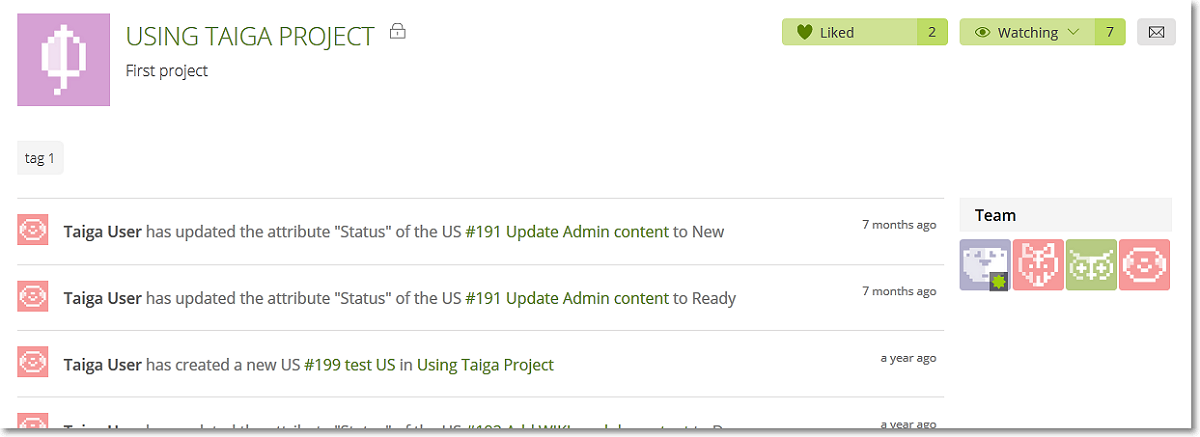
To ‘like’ a project, go to that project’s TIMELINE and then, in the top-right side of the page, click Like – the project will now appear as Liked and your like is added to the total count.
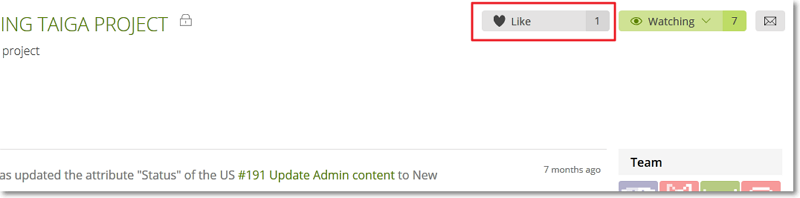
You can manage the e-mail notifications you receive for the activity on a project from that project’s TIMELINE. To do this, you can:
- if you are already receiving notifications, click Watching and then select a notifications option from the list:
- Receive all notifications – receive notifications for all project activity
- Only involved – receive notifications for project activity in which you are directly involved
- Unwatch – do not receive any notifications
- if you are not receiving notifications, click Watch and then select a notifications option from the list:
- Receive all notifications – receive notifications for all project activity
- Only involved – receive notifications for project activity in which you are directly involved
To send an e-mail to all admins of the project, next to the the Watch or Watching label, click  – this action opens a popup where you can enter the message you want to send. To send the message and close the popup, click Send; to close the popup without sending the message, in the top right corner, click X.
– this action opens a popup where you can enter the message you want to send. To send the message and close the popup, click Send; to close the popup without sending the message, in the top right corner, click X.