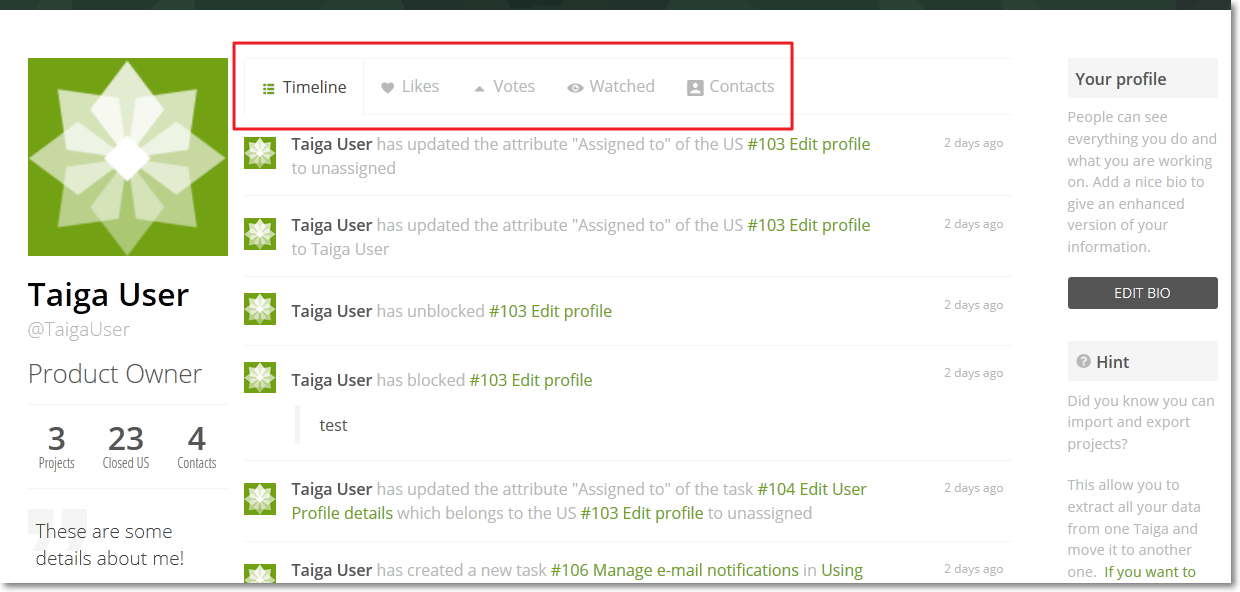As a Taiga user you have a unique profile which is created automatically when you register and which you can customize as you like.
To access your Taiga user profile, after you log in, in the top-right corner of the page, position your pointer over your full name and then select View Profile from the drop-down list.
Note: Alternatively, to quickly access your user profile page, in the top-right corner of the page, click your full name.

The user profile page has the following sections:
- on the left side, you can see a profile picture, your full name and your Taiga username (@username), your role, details about your work on Taiga and a quote from you, if you have added one
- in the middle of the page, you can see several tabs:
- Timeline – on this tab, you can view your activity on Taiga
- Likes – on this tab, you can view a list with the Projects that you liked, as well as the number of likes and watchers for each Project; you can use the search box displayed above the list to find a certain Project – click the name of a Project to go to its TIMELINE
- Votes – on this tab, you can view a list with the User Stories, Tasks and Issues for which you voted, as well as the number of votes and watchers for each entry; you can use the search box displayed above the list to search for certain User Story, Task or Issue by Subject and to filter the list – click the Subject of any User Story, Task or Issue to go to its details page
- Watched – on this tab, you can view a list with the Projects, User Stories, Tasks and Issues which you are watching, as well as the number of votes or likes and watchers for each entry; you can use the search box displayed above the list to search for a certain Project, User Story, Task or Issue by Subject or Name and to filter the list – click the Subject of any User Story, Task or Issue to go to its details page or the name of any Project to go to its TIMELINE
- Contacts – on this tab, you can view a list with contacts (other Taiga users that are part of the same Projects) – click the name of a contact to go to that user’s profile page
Note: When you go to the profile page of another user, you will also see a Projects tab that shows the Projects in which that user is part.
- on the right side, you can see tips and hints from the Taiga team and the EDIT BIO button
Note: Click EDIT BIO to go to the Profile Settings page where you can edit your profile, change your password and manage e-mail notifications; for more details about the Profile Settings page, you can go to Profile Settings.