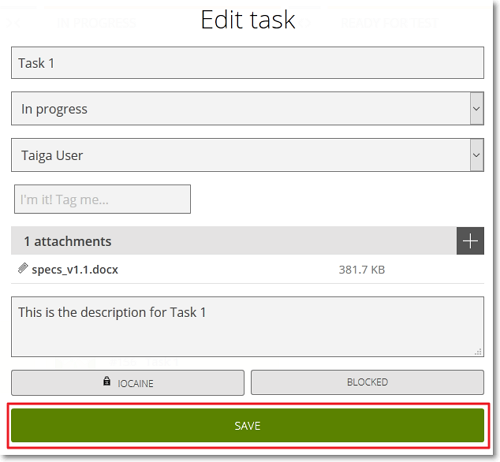You can use the New task form to add a new Task and the Edit task form to edit an existing Task.
On both forms, the Task settings you can manage are the same:
- the Subject – in the Add task subject box, enter the Subject of the new task or edit the Subject of an existing Task
- the Status – click the box that displays the current Status and then select another Status from the list
- the assigned user – for a Task that is not yet assigned, click the box that displays Unassigned and then select a user from the list; for a Task that has already been assigned, click the box that displays the currently assigned user and then select another user from the list
- the Tags – in the I’m it! Tag me… box, enter the name of a new tag and then click
 ; to delete existing tags, on the right of a tag’s name, click x
; to delete existing tags, on the right of a tag’s name, click x - the attachments – to add an attachment, you can just drag-and-drop a file in the designated area (the attachments area) on the form or you can click
 and then select the file you want to attach
Note: To delete any file you have previously attached, in the attachments area, position your pointer over that file and then, on the right side of the file’s size, click
and then select the file you want to attach
Note: To delete any file you have previously attached, in the attachments area, position your pointer over that file and then, on the right side of the file’s size, click . You can later view and manage the attachments of a Task from its details page – for more details, you can go to Task attachments.
. You can later view and manage the attachments of a Task from its details page – for more details, you can go to Task attachments. - the Description – in the designated box, enter a new description for the Task or edit the existing description
- click IOCAINE to take an imaginary Iocaine dose for the Task; click the button again to remove the dose
- block or unblock the Task – click BLOCKED and then enter the reason why you are blocking the Task; click the button again to unblock the Task
The New task form
After you set up the new Task on the New task form, click CREATE to save it – on the KANBAN chart displayed on TASKBOARD page, the new Task is added on the column that represents the Status you selected on the New task form, on the row of the User Story to which it belongs.
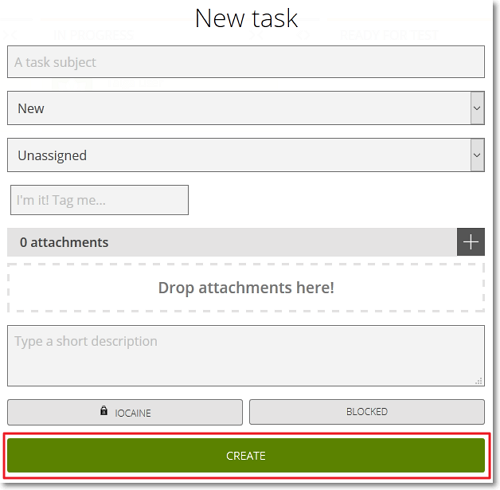
The Edit task form
After you edit a Task on the Edit task form, click SAVE to save any changes you make.