To access this page, in the ATTRIBUTES section of the ADMIN module, on the list the shows the available groups of settings, click STATUS.
On this page, you can manage the statuses through which User Stories, Tasks or Issues go during their lifetime within the current project.
Manage existing statuses
On the page that shows the STATUS settings group, you can view three lists that show existing statuses: one for User Stories, one for Tasks and one for Issues.
Each list has the following columns:
- Color – a color that represents the status
- Name – the name of the status
- Slug – an unique id of the status that is used within the
Taiga system; this id is automatically generated based on the name of the status - Is Closed? – if set to Yes for a certain status, then, on this column, the following icon is displayed:
 and any User Story, Task or Issue with that certain status is considered closed
and any User Story, Task or Issue with that certain status is considered closed
The list that shows existing statuses for User Stories has two additional columns:
- Is Archived? – if set to Yes for a certain status, then, on this column, the following icon is displayed:
 and User Story with that status is considered archived
and User Story with that status is considered archived - WIP Limit – if any Work In Progress (WIP) limit is set for a certain status, then that limit (the maximum number of User Stories allowed to have that status at the same time) is displayed on this column
Note: You can exceed the WIP Limit set for a certain status, however, User Stories that exceed the WIP Limit for that status are displayed under a red line on the project’s KANBAN chart on the column for that status.
For example, you set a WIP Limit of 2 (two) for the Ready status. You currently have two User Stories with the Ready status. If you put a third User Story in the Ready status, then, on the KANBAN chart, on the column for that status, that User Story is displayed under a red line.
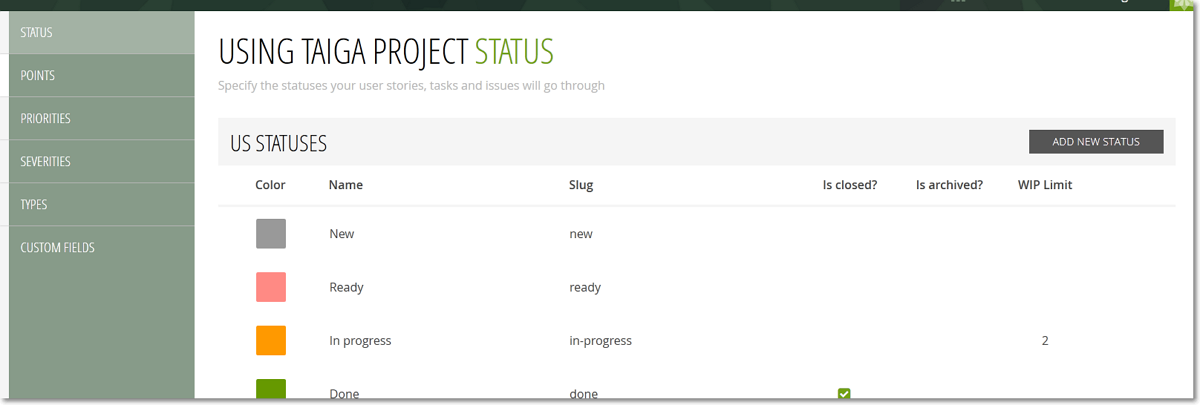
On any of the three lists, the following actions are available:
- change the order of the statuses through which a User Story, Task or Issue have to pass during their lifetime within the current project – for more details, you can go to Change order
- edit the settings of a status – for more details, you can go to Edit Status
- delete a status – for more details, you can go to Delete Status

