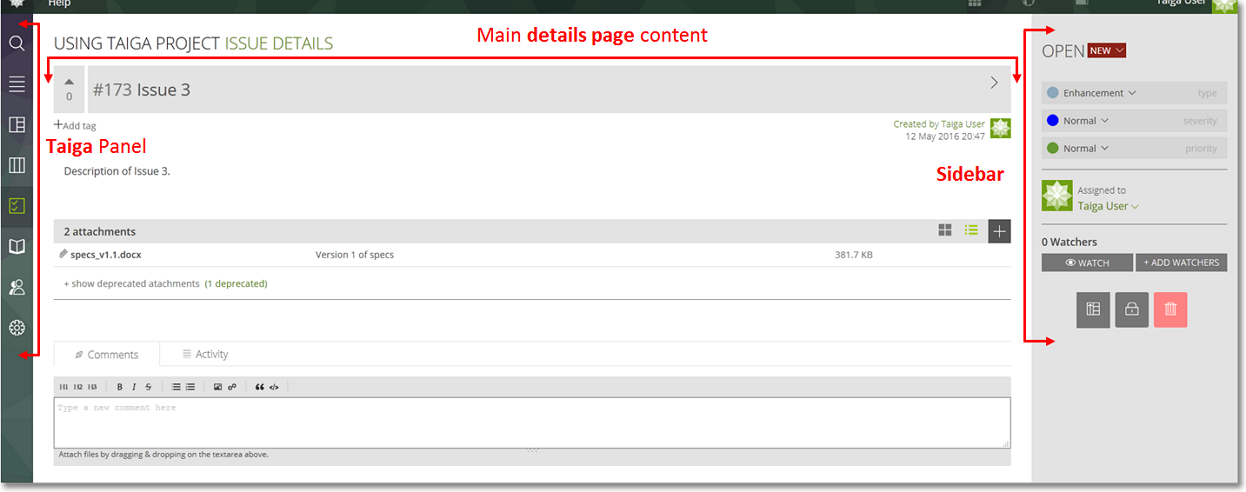You can manage an Issue throughout its life-cycle from its details page.
To access an Issue’s details page, on the list that shows the existing Issues for the current project, click the Subject of that Issue.

The Issue details page
On the Issue details page you can:
- View or edit the Issue’s subject, tags and description
- View and edit the Issue’s status, type, severity and priority
- Up vote or down vote the Issue
- Block or unblock the Issue
- Assign the Issue to a specific Taiga user
- Add or remove Watchers
- View, add or remove Attachments
- View or add Comments
- View all actions taken on the Issue, on the Activity list
- Delete Issue
- Promote Issue to User Story
- Navigate to the next or to the previous Issue, if available
The Issue details page layout
As on the User Story or Task details page, the Issue details page shows:
- on the left side, the Taiga Panel, with the main Taiga modules
- in the middle, the main content of the page: the subject of the Issue, details about the user that created the Issue and when it was created, the description, the Tags list, the Attachments list, the Comments and Activity tabs and the Custom Fields, if the current project has any
- on the right side, the Sidebar, where you can view and manage the Issue status, the user to which the Issue is assigned, the watchers of the Issue and the controls for the Issue such as promote to User Story, block or delete the Issue