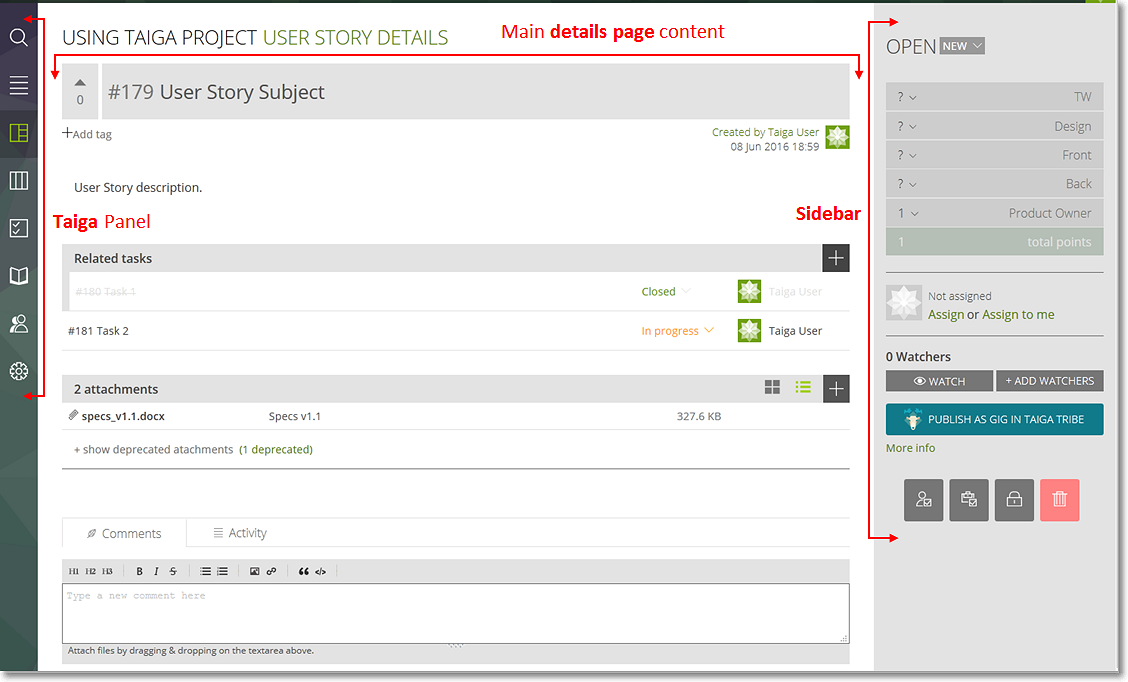To view and manage a User Story, you must first access the User Story details page. To do this, no matter where a User Story is displayed, on the BACKLOG, on the KANBAN chart, on a SPRINT’s list of User Stories, on the TASKBOARD, on the DASHBOARD or on the TIMELINE, click the subject of that User Story.
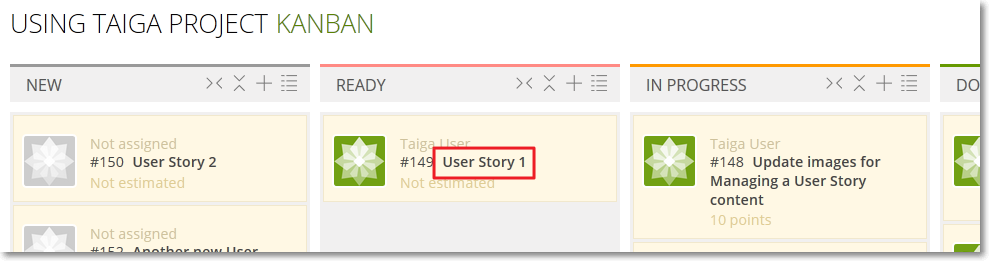
The User Story details page
On the User Story details page you can:
- View or edit the User Story subject, points, status, tags, description, add/remove the CLIENT REQUIREMENT or TEAM REQUIREMENT marks
- Up vote or down vote the User Story
- Block or unblock the User Story
- Assign the User Story to a specific Taiga user
- Add or remove Watchers
- View, add or remove Tasks
- View, add or remove Attachments
- View or add Comments
- View the Activity list – all actions taken on the User Story
- Delete User Story
- Navigate to the next or to the previous User Story, if available
- Publish the User Story as a gig on Taiga Tribe
- Synchronize and manage a User Story that has been published as a gig on Taiga Tribe
The User Story details page layout
The User Story details page shows:
- on the left side, the Taiga Panel, with the main Taiga modules
- in the middle, the main content of the page: the subject of the User Story, details about the user that created the User Story and when it was created, the description, the Tags list, the Tasks list, the Attachments list, the Comments and Activity tabs and the Custom Fields, if the current project has any
- on the right side, the Sidebar, where you can view and manage the User Story status, manage the gig published on Taiga Tribe (is the User Story has been published as a gig), view and manage the User Story points, the user to which the User Story is assigned, the watchers of the User Story, publish the User Story as a gig and view and use the controls for the User Story such as block, delete or mark the User Story as team or client requirement