You can manage a Task throughout its life-cycle from its details page.
To access a Task’s details page, on the Related tasks list of a User Story or on the TASKBOARD, click the subject of that Task.

The Task details page
On a Task’s details page you can:
- View or edit the Task’s subject, tags, description and status
- Up vote or down vote the Task
- View the User Story to which the Task belongs
- Take an imaginary Iocaine dose
- Block or unblock the Task
- Assign the Task to a specific Taiga user
- Add or remove Watchers
- View, add or remove Attachments
- View or add Comments
- View all actions taken on the Task, on the Activity list
- Delete Task
- Navigate to the next or to the previous Task, if available
Note: You can manage some Task settings from the details page of the User Story to which it belongs or, you can manage all Task settings by accessing the Edit task form from the TASKBOARD.
The Task details page layout
As on the User Story details page, the Task details page shows:
- on the left side, the Taiga Panel, with the main Taiga modules
- in the middle, the main content of the page: the subject of the Task, details about the user that created the Task and when it was created, the description, the Tags list, the Attachments list, the Comments and Activity tabs
- on the right side, the Sidebar, where you can view and manage the status of the Task, the user to which the Task is assigned, the watchers of the Task and the controls for the Task such as block, delete or take an imaginary Iocaine dose for the Task
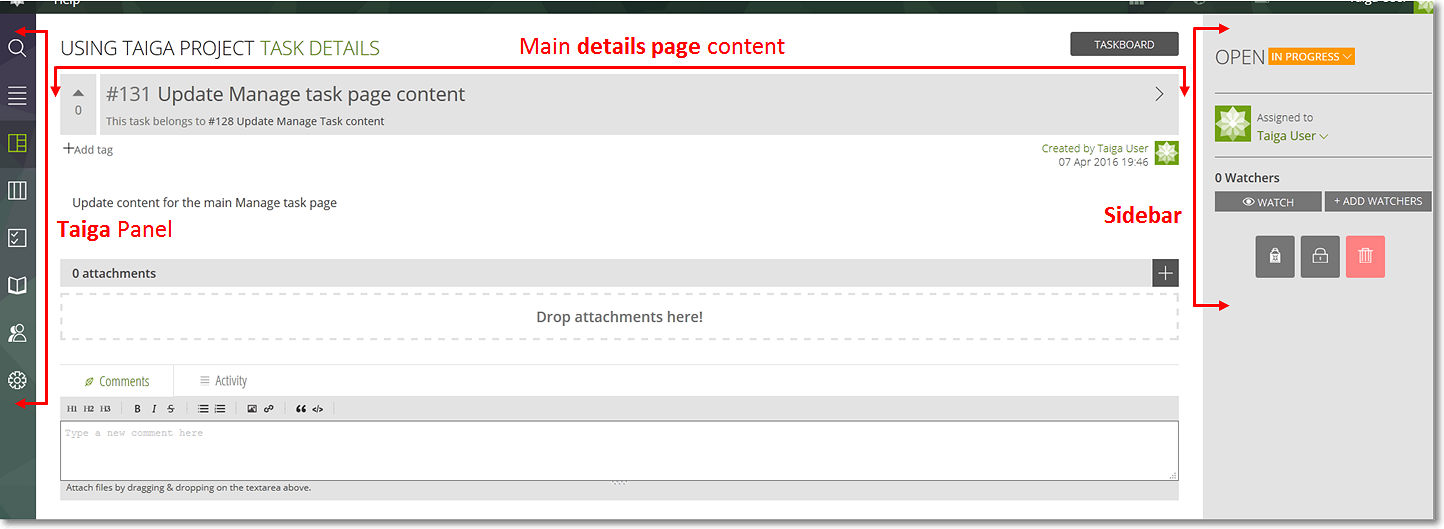


I need import tasks of github to taiga and change the status the tasks.
Hi.
Please check out this page on the Taiga.io support pages: https://tree.taiga.io/support/integrations/github-integration/