You can create a new project by duplicating one of your existing projects. To do this, go to the My Projects page and then follow these steps:
- Click CREATE PROJECT to view the page that shows options for creating a project.
Note: For quick access to the CREATE PROJECT button, on the top navigation bar, position your pointer over
 .
. - From the options page, select DUPLICATE PROJECT – this action opens the Duplicate Project form.
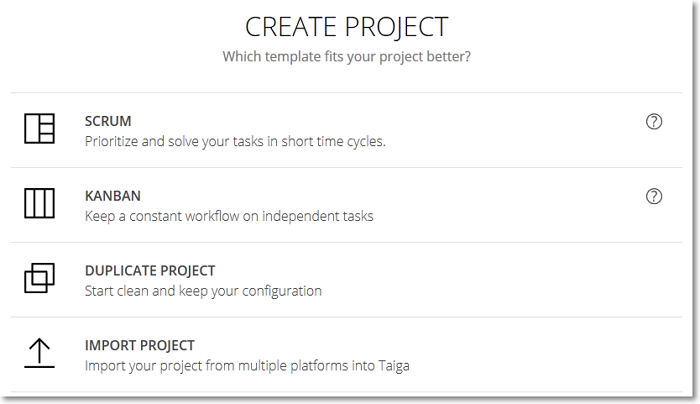
- On the Duplicate Project form, select one of your existing projects you want to duplicate.
- Enter a Name and a Description for your new project – these are mandatory in order to enable the CREATE PROJECT button.
- (Optional) Select whether you want to create a PUBLIC PROJECT or a PRIVATE PROJECT.
- Choose which members of the project you are duplicating you want to invite to the new project. To remove a member from the invite list, click that member’s avatar (hover over an avatar to view that member’s username).
- Click CREATE PROJECT – this action automatically adds your new project to the projects list and takes you to the new project’s TIMELINE.

The new project has all the settings of the project you duplicated:
- project details, default values, visible modules (for the BACKLOG module, you will have to add the expected number of sprints and the expected total User Story points values)
- attributes
- members
- permissions
- other configurations
No User Stories, Tasks or Epics are duplicated.

