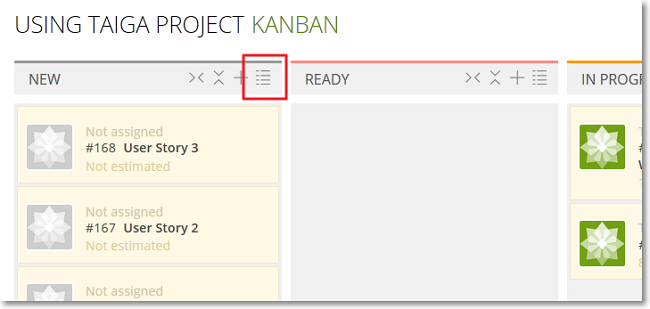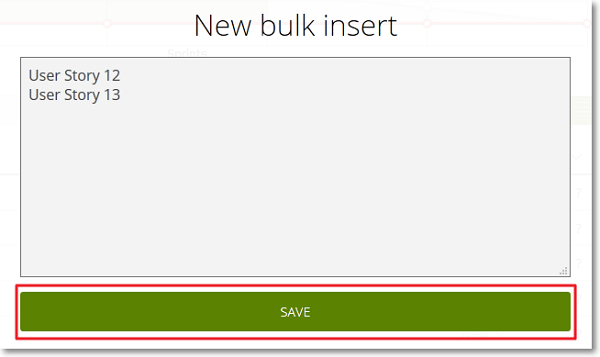To create several new User Stories at the same time from the KANBAN module, follow these steps:
The new User Stories are added at the bottom of the KANBAN column (which now represents their Status) with the default number of Points (which has been set for the current project on the ADMIN module – for more details, you can go to Default values).
If the BACKLOG module is available, the new User Stories are also added at the bottom of the Backlog.
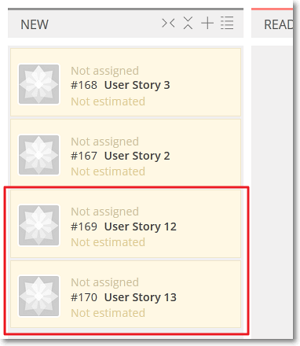
After you create User Stories in bulk on the KANBAN, you can:
- click the Subject of each User Story to access its details page and set it up as needed – for more details, you can go to How to manage a User Story
- position your pointer over a User Story and then click
 to open the Edit user story form where you can set up the User Story as needed (this form is the same as the New user story form)
to open the Edit user story form where you can set up the User Story as needed (this form is the same as the New user story form) - move a User Story to another column to change its Status
- above the Subject of a User Story, click Not assigned then use the form to select the user to which you want to assign the User Story