When an Issue turns out to be more complex, if it requires a higher work load or if simply brings to light a good idea, then you can promote that Issue to a User Story.
To promote an Issue to a User Story, go to the details page of that Issue and, on the Sidebar click  then confirm your action.
then confirm your action.
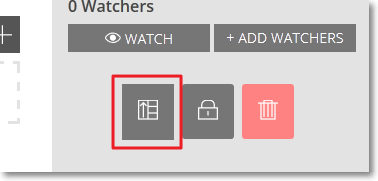
After you confirm your action:
- a new User Story with the same Subject and Description of the Issue you promoted is automatically created and you can view it on the BACKLOG and/or on the KANBAN chart of the current project (for details about how to manage a User Story, you can go to How to manage a User Story)
Note: The new User Story does not retain any of the attachments, comments, watchers or the assigned user of the promoted Issue.
- on the details page of the Issue you promoted, under the Subject, you can now view a link to the new User Story (the US number)
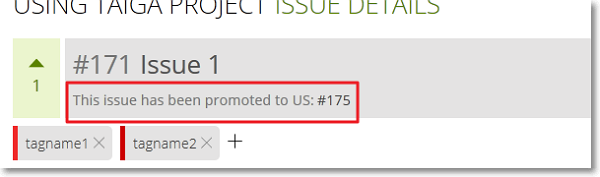 Note: If you delete the new User Story, the link to it is automatically removed from the details page of the Issue you previously promoted.
Note: If you delete the new User Story, the link to it is automatically removed from the details page of the Issue you previously promoted. - on the details page of the new User Story, under the Subject, you can view a link to the promoted Issue (the Issue number)
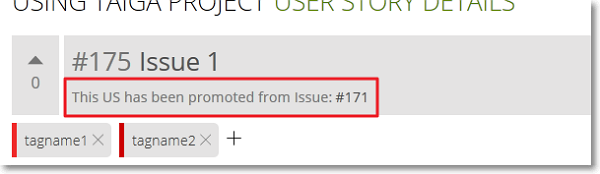 Note: If you delete the promoted Issue, the link to it is automatically removed from the details page of the new User Story.
Note: If you delete the promoted Issue, the link to it is automatically removed from the details page of the new User Story.
If you promote the same Issue again, another new User Story, with a different number, is automatically created.

