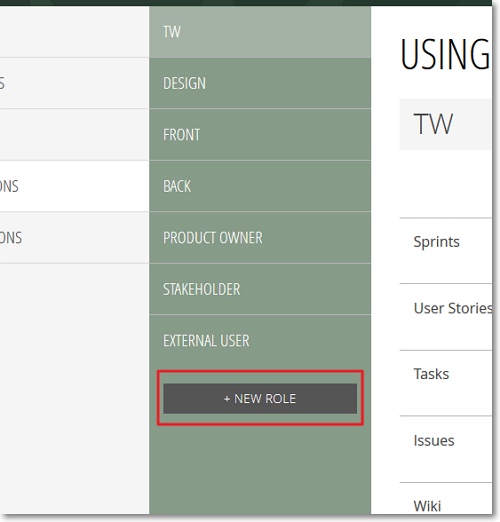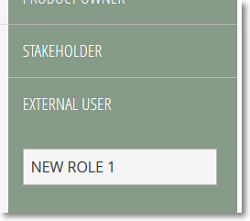To add a new role for the members of the current project, in the PERMISSIONS section of the ADMIN module, follow these steps:
The new role is added to the bottom of the list that shows the existing roles for the current project, above the EXTERNAL USER role and you can start managing its access rights; for more details about managing the access rights for a role, you can go to Managing access rights.
Note: By default, the new role has only View rights enabled for Sprints, User Stories, Tasks and Issues and no rights enabled for Wiki.